Last night you were so happy downloading the latest episode of Gossip Girl, uploading new photos on Facebook, or chatting with family and friends on Yahoo Messenger but when you woke up this morning your computer won't start!! OMG what happened? How I'm gonna live without a computer? Tomorrow is due date for lab report. You need to submit an essay the end of this week (suddenly it is all about academic LOL). You don't know what to do. You told your flatmate but she can't help you either. She suggest you to get it fixed by technician but you don't have money and you also heard one of your friends got charged few hundred dollars for exactly the same problem as yours!
Well, you don't have to send your laptop to technician because sometimes (almost all the time) the problems are quite simple and you can fix it by yourself! Your computer won't log in into windows and some texts on black screen appear. Based on my experience fixing computers, the most common problem I've encountered is Can't Continue to Load Windows. I'm not going to explain why you get this error. Enough talking and let's fix it!
The first thing and the only thing you need to fix this is your original Windows installation CD. First of all you must set the boot sequence to boot from your CD first. In most cases, This has been setup as factory setting. Now insert Windows installation CD into your CD drive. Turn on your computer and a few seconds later this screen will appear:
The first thing and the only thing you need to fix this is your original Windows installation CD. First of all you must set the boot sequence to boot from your CD first. In most cases, This has been setup as factory setting. Now insert Windows installation CD into your CD drive. Turn on your computer and a few seconds later this screen will appear:
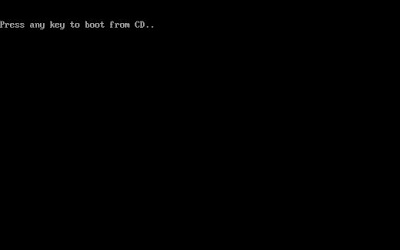
If you do not see this, that means your computer is not booting from CD and you have to set this up first. Because every computer model is different, I will not cover this in this post. You can Google "how to change boot sequence" including your computer model. You can search using Google search engine on the top of this page. After you have changed your boot sequence to boot from CD as first priority, you should see this screen (make sure CD is inserted). Then just press any key to proceed. Allow the computer to do its stuffs. After a few moments you will see another screen like this:
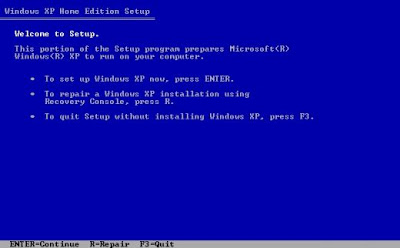
Now you are going to repair Windows XP using Recovery Console so press R key. Later your screen will show this:
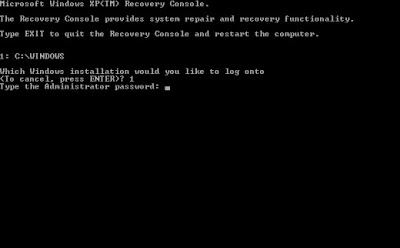 You will need to key in a value representing your Windows folder on your drive. Most of the windows folder will be at drive C so hit key 1 then press ENTER. Windows will ask you for Administrator Password. If you don't have any password just hit ENTER button. On command prompt, type this CHKDSK :C /P and again hit ENTER. Windows will perform disk check to scan any error on your disk and attempt to recover the issues. After the recovery is completed I would suggest you run this CHKDSK :C /P once again to ensure all issues are fixed. Type EXIT after finished. Remove your CD from CD drive. Your computer should now reboot normally. If these steps do not fix the error don't freak out! This is only the first method and you may want to try another ones. I will write on that in my next post. Thanks for reading and goodluck!
You will need to key in a value representing your Windows folder on your drive. Most of the windows folder will be at drive C so hit key 1 then press ENTER. Windows will ask you for Administrator Password. If you don't have any password just hit ENTER button. On command prompt, type this CHKDSK :C /P and again hit ENTER. Windows will perform disk check to scan any error on your disk and attempt to recover the issues. After the recovery is completed I would suggest you run this CHKDSK :C /P once again to ensure all issues are fixed. Type EXIT after finished. Remove your CD from CD drive. Your computer should now reboot normally. If these steps do not fix the error don't freak out! This is only the first method and you may want to try another ones. I will write on that in my next post. Thanks for reading and goodluck!admin






2 comments:
if laptop i ada problem, takmo betulkan sendiri, nak anta kat u jugak, boleh? :-p
sure..tp i akan kenekan charge la.so baik u buat sndiri.hehe
Post a Comment